You can insert your survey link to your Salesforce email template and set up rules to send your email according to your case status.
First, you will need to create your survey and generate a web link. Please refer to the articles How to Create a Survey and How to Add a Survey URL for more information.
Now your web link is ready.
Set Up an Email Template on Salesforce
- Sign into your Salesforce account and go to the Service Setup portal.
- Under Administration – Email – Classic Email Templates, create an email template or modify an existing one.
- Append your survey link with your Salesforce identifier parameter, such as https://www.surveyol.com/s/68D5E38?casenumber={!Case.CaseNumber} and insert it into the email body of your email template.
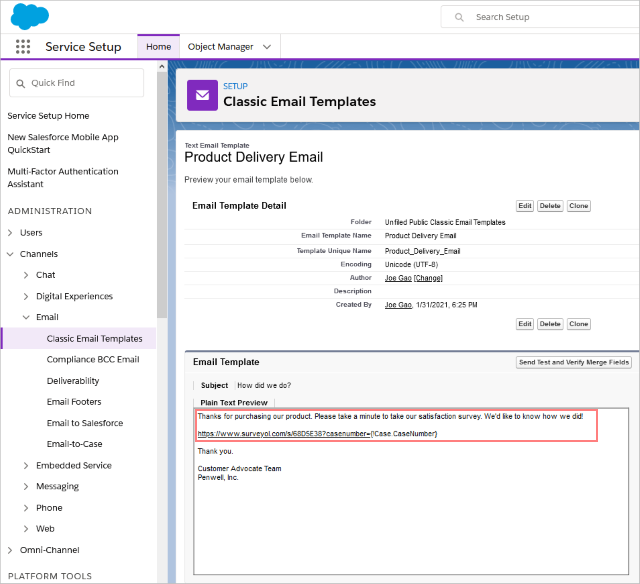
Auto-send Survey When Your Salesforce Case Closes
You can configure your survey to be automatically sent when your Salesforce case closes.
- Sign into your Salesforce account and go to the Service Setup portal.
- Under Process Automation – Case Auto-Response Rules, create a new Rule Entry.
- Set the rule order, rule entry criteria, and specify the name and address to include on the auto-response message From line.
- Select the template you created (highlighted).
- Click on the Save button to save your rule entry.
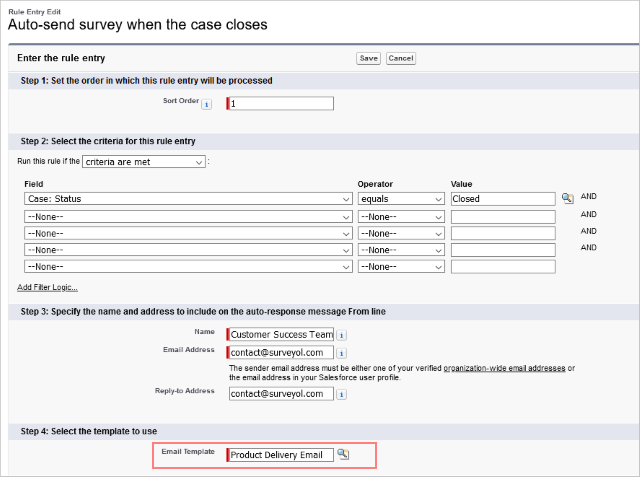
Share the article:
Search for articles:




