You can include your survey link when creating invoices in your accounting systems, such as QuickBooks.
First, you will need to create your survey and generate a web link. Please refer to the articles How to Create a Survey and How to Add a Survey URL for more information.
Insert a Survey Link in All Invoices
You can insert your survey link to the default message on your invoices so you won't miss any of them.
- Sign in to your QuickBooks Online account by visiting https://accounts.intuit.com.
- Click on the gear icon, then under Your Company, click on the Custom form styles link.
- Select the Content tab and choose the message box.
- In the Message on the invoice textbox, insert your message with your survey link, such as https://www.surveyol.com/s/68D5E38
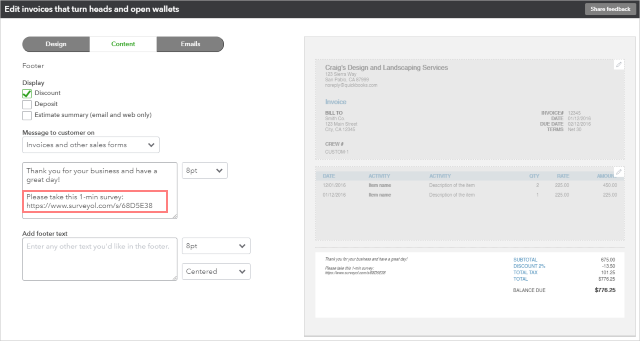
Insert a Survey Link in Individual Invoices
- Sign in to your QuickBooks Online account by visiting https://accounts.intuit.com
- Under Sales – Invoices, create a new invoice or modify an existing invoice.
- In the Message on the invoice textbox, insert your message with your survey link, such as https://www.surveyol.com/s/68D5E38
- Save or send your invoice.
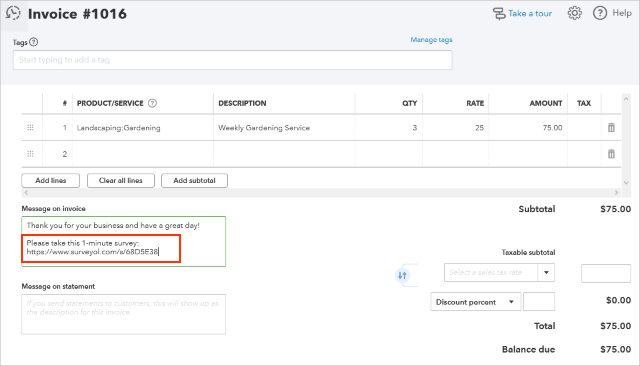
For more information about sending emails from QuickBooks, please contact your QuickBooks support team.
See also:
How to Send My Survey
from Sage
Search for articles:




