You can include your survey link when creating invoices in your accounting systems, such as Sage 50cloud, Sage 100cloud, or Sage 300cloud.
First, you will need to create your survey and generate a web link. Please refer to the articles How to Create a Survey and How to Add a Survey URL for more information.
Let's use Sage 50cloud as the platform for our example.
Insert a Survey Link in the Email Template
- Sign into your Sage 50cloud account by visiting https://www.sage.com/en-us/sage-business-cloud/accounting/.
- Under Maintain, click on the Email Setup link.
- Choose the desired form, such as the "Invoices" item.
- In the Message for Transaction Type textbox, insert your message with your survey link, such as https://www.surveyol.com/s/68D5E38
- Click the OK button to save your email template.
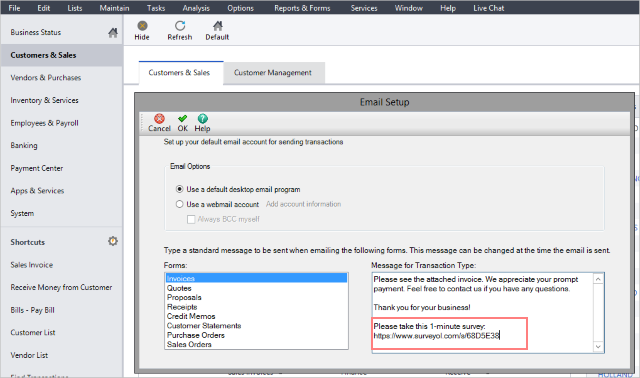
For more information about sending emails from Sage, please contact your Sage support team.
Search for articles:




