These 4 question types are rating types in different ways.
Net Promoter® Score (NPS)
- Click on the + New Question link.
- Choose Net Promoter® Score. Alternatively, you can drag and drop your question type from the side menu to the desired position.
- Customize your question title.
- Check or uncheck the Require an answer to this question checkbox. When checked, an answer is required for the question.
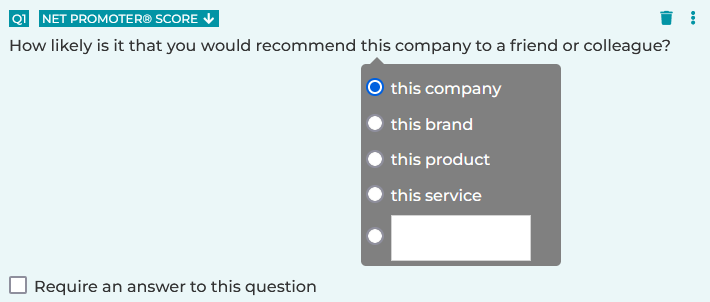
- Click on the Save button, or the Save + Add button to add a new question.
Note: Net Promoter Score (NPS) is a registered trademark of Fred Reichheld, Bain & Company and Satmetrix.
Star Rating
- Click on the + New Question link.
- Choose Star Rating. Alternatively, you can drag and drop your question type from the side menu to the desired position.
- Enter your question title.
- Choose your star color & number.
- Check or uncheck the Add half-star rating checkbox.
- Check or uncheck the Require an answer to this question checkbox. When checked, an answer is required for the question.
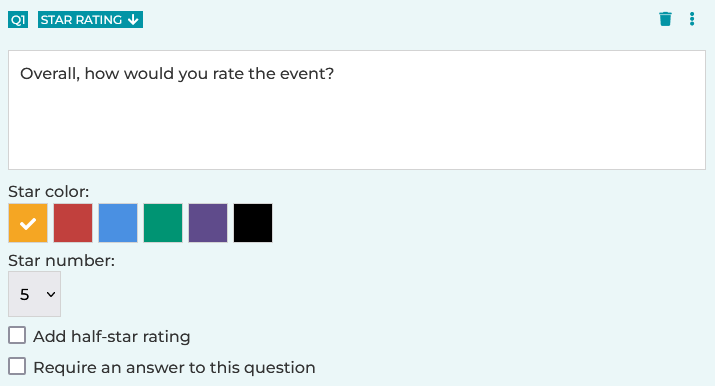
- Click on the Save button, or the Save + Add button to add a new question.
Slider
- Click on the + New Question link.
- Choose Slider. Alternatively, you can drag and drop your question type from the side menu to the desired position.
- Enter your question title.
- Enter the Minimum Number. The default value is "0".
- Enter the Maximum Number. The default value is "100".
- Enter the Step. The default value is "1".
- Enter the Left Label. The default value is "0".
- Enter the Right Label. The default value is "100".
- Enter the Center Label as needed.
- Check or uncheck the Require an answer to this question checkbox. When checked, an answer is required for the question.

- Click on the Save button, or the Save + Add button to add a new question.
Scale
- Click on the + New Question link.
- Choose Scale. Alternatively, you can drag and drop your question type from the side menu to the desired position.
- Enter your question title.
- Enter the Smallest Score. The default value is "0".
- Enter the Smallest Score Label. The default value is "Not at all likely".
- Enter the Largest Score. The default value is "10".
- Enter the Largest Score Label. The default value is "Extremely likely".
- Check or uncheck the Require an answer to this question checkbox. When checked, an answer is required for the question.
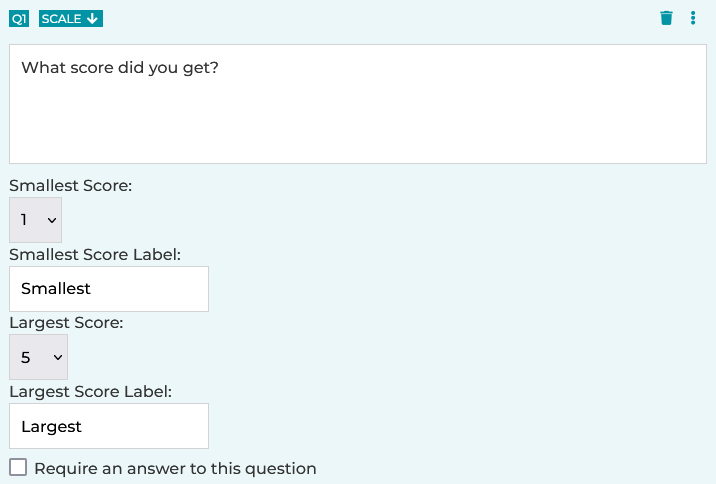
- Click on the Save button, or the Save + Add button to add a new question.
Ranking
Refer to the article How to Create a Ranking Question for instructions.
Search for articles:




