Our survey platform recognizes the importance of flexibility and accessibility for participants, especially those facing challenges with internet connectivity. To address this, we've incorporated an Offline Mode feature, allowing respondents to complete surveys seamlessly in areas with limited connectivity or for those who prefer to take the survey offline.
- On the Dashboard page, click on the Send link for your survey.
- Locate the web link collector you wish to enable Offline Mode.
- Click on the Offline Mode section, and choose "On".
- Click on the Save button.
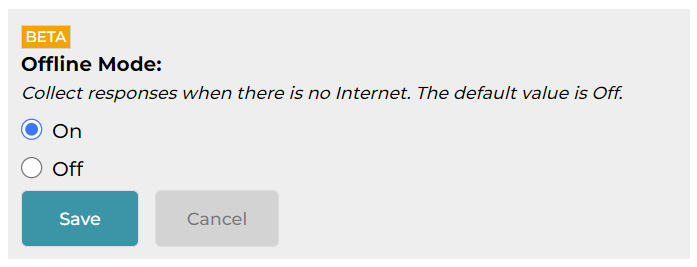
Upon enabling, an offline collector page URL will be provided. You need to load this page in advance when you have an internet connection. This ensures that you can access and respond to survey questions without the need for real-time internet access during the survey.

Bookmarking the page URL is highly recommended for quick and easy access.
Responses are locally stored on your browser until an internet connection is reestablished. This approach safeguards against data loss and provides a smooth survey experience. To optimize this process, it is recommended not to store more than 500 responses locally before reconnecting to the internet and uploading them to the server. For larger surveys, be mindful that each response may consume varying amounts of storage space. Consider uploading responses more frequently or utilize multiple browsers or devices to accumulate more offline responses.
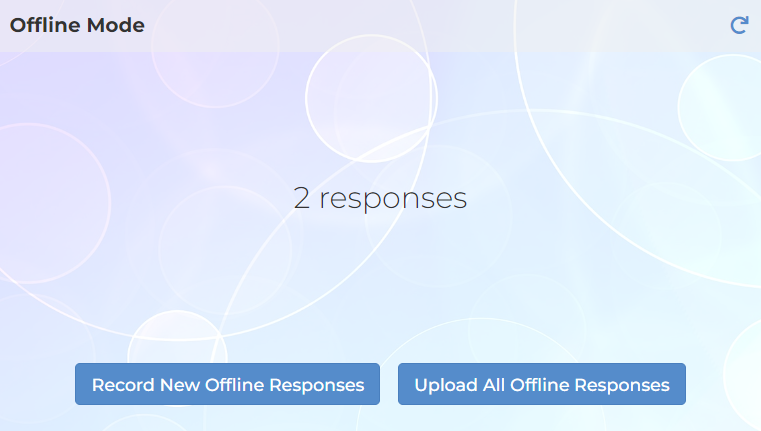
Our Offline Mode feature ensures a reliable survey experience, accommodating participants in various connectivity scenarios. By following these simple steps, you can seamlessly collect responses offline and upload them when convenient, ensuring a robust and inclusive surveying process.
Search for articles:




