You can set up an automated reminder or manually send your reminders to recipients who haven't responded to your survey. Invitations with sent reminders will come with a "Reminded" flag alongside the email address.
Automate reminder emails
By default, the reminder follow-up option is Off. This can be easily turned on. The message of a reminder email is the same as the one you saved when creating your invitations.
- Click on the Reminder Follow-up section.
- Choose the number of days after the initial email invitation is sent, or pick a date and time for your reminders.
- Click on the Save button.
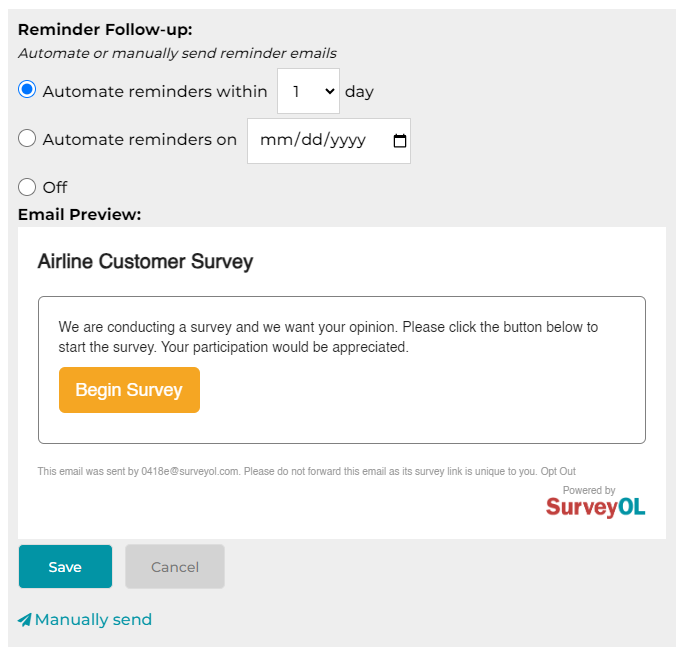
For scheduled reminders, the scheduler will use your local date and time to determine when to send the reminder emails out.
Manually send reminder emails
You have the option to manually send your reminders, or sending your reminders one more time.
- Click on the Reminder Follow-up section.
- Click on the Manually Send link.
- Check the Reminder Recipient Email(s) checkboxes aside the recipients you expect to send to.
- Click on the Save button.
Search for articles:




