You can easily add a question, copy a question, move a question and/or delete an unnecessary question.
Add Question
- On the Dashboard page, click on the Edit link for your survey.
- You can click on the + New Question button and then choose a question type, or drag your desired question type from the side menu and drop it into the position where you want your new question to be.
- Add more options for your new question. Different question types may have different customizable options.
- Click on the Save button to save your question.
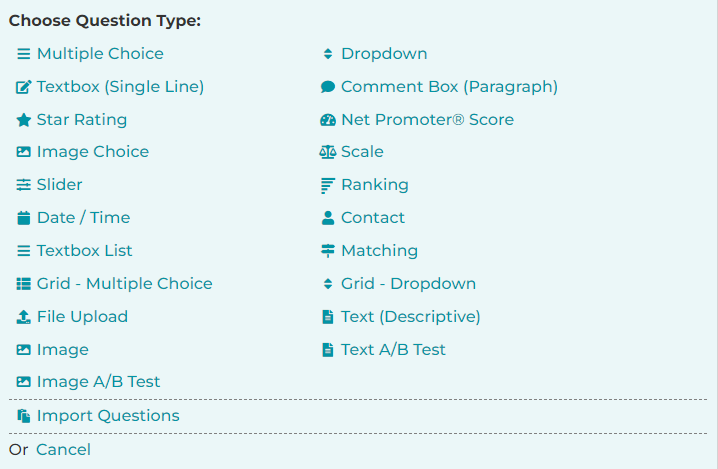
Copy Question
- On the Dashboard page, click on the Edit link for your survey.
- Find your question, then click on the icon near your question title. An action menu will appear.
- Click on the Copy link.
A copy of the current question will be inserted below the current question.
Move Question
You can move your question to another location on the same page, or on a different page.
- On the Dashboard page, click on the Edit link for your survey.
- Find your question, then click on the icon near your question title. An action menu will appear.
- Click on the Move link.
- Select the new position where you want your question to be moved.
- Click on the Save button.
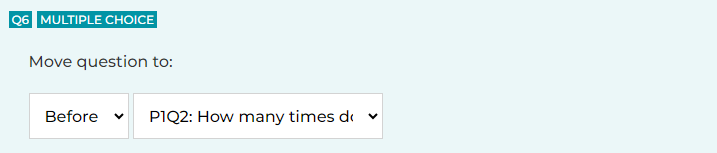
If your device supports drag and drop, you can also drag your question and drop it into a new location or onto a page block.
Delete Question
- On the Dashboard page, click on the Edit link for your survey.
- Find your question, then click on the Delete link near your question title.
The current question will be deleted.
See also:
How to Re-arrange Survey Questions
Search for articles:




