You can easily customize your survey title or page title.
Change survey title
- On the Dashboard page, click on the Edit link for an existing survey.
- Click on the survey title.
- Enter or change the survey title.
- Select Left Aligned or Center Aligned.
- Click on the Save button.
Add logo
- On the Dashboard page, click on the Edit link for an existing survey.
- Click on the + Logo link, then check the Display Logo checkbox.
- Choose your logo position and your logo alignment if it is different from the title alignment.
- Upload your logo or pick from your image library, or enter the URL of an image on the web.
- Move the slider to resize the image as needed.
- Click on the Save button.
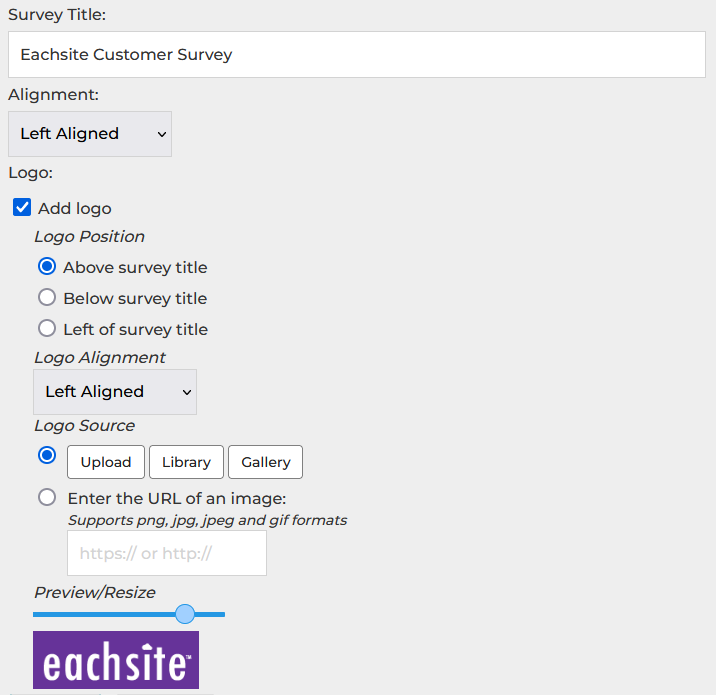
Change page title
- On the Dashboard page, click on the Edit link for an existing survey.
- Click on the + Page Title link.
- Enter or change the page title and/or the page description as needed.
- Select Left Aligned or Center Aligned.
- Click on the Save button.
Search for articles:




