We offer 3 different display formats: Classic, One Question at a Time, and One Question Per Screen.
The Classic format presents all questions of a page at once. Survey participants can click on the Next or Previous button to see more questions. This traditional survey format is well-suited for long and multi-page surveys.
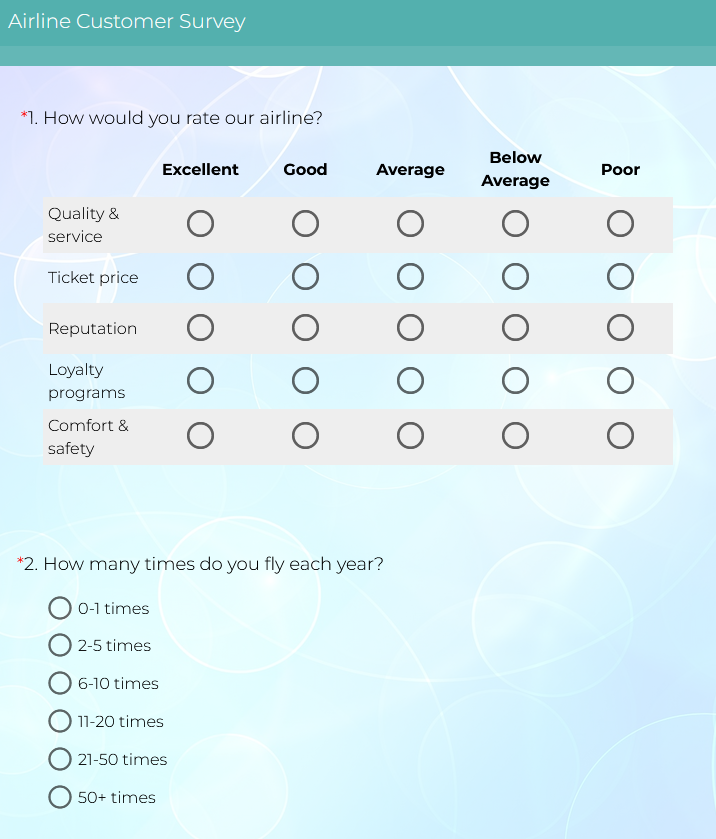
The One Question at a Time format is similar to the Classic format, but it enhances focus on the current question by graying out other questions on the
page. This format is ideal for short and one-page surveys.
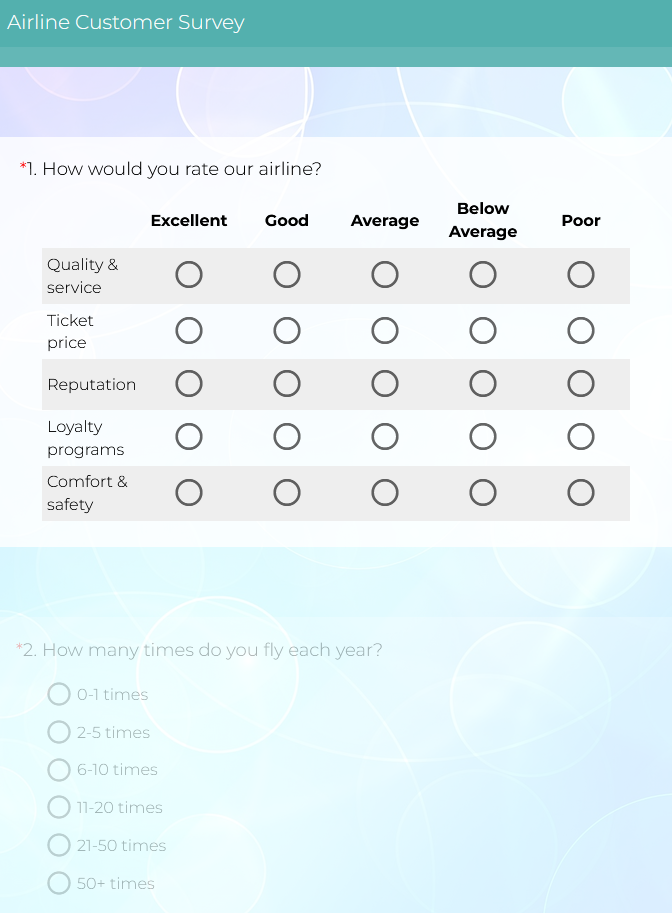
The One Question Per Screen format lets you display only one question per screen. This is particularly helpful if you prefer not to overwhelm your participants with multiple questions at a time. By default, page management is hidden for this format. However, if you switched from a different survey format and your survey already contains multiple pages, page management will be retained. This allows for different page titles to correspond to different questions. While your design page may still show multiple questions per page, survey participants will see one question per screen and navigate using the Next or Previous buttons. This format is ideal for short surveys, especially when accessed on mobile devices.
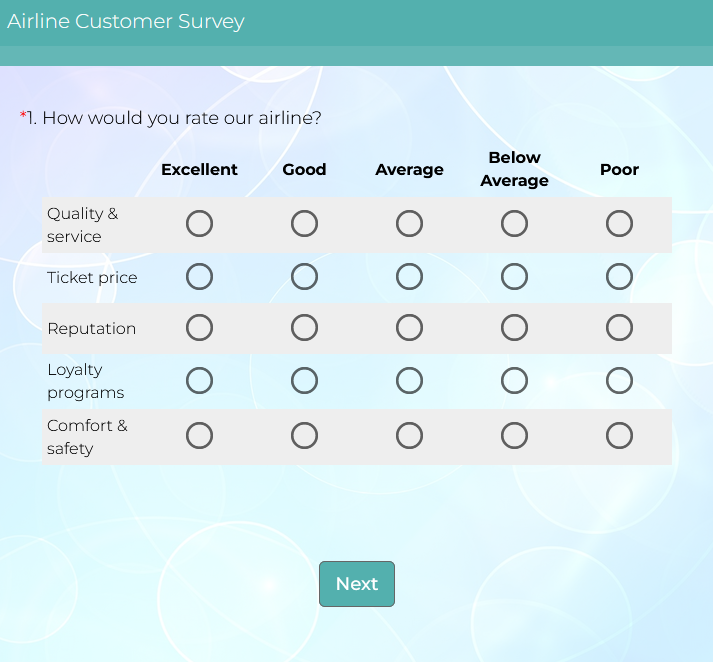
To change your survey's display format:
- On the Dashboard page, click on the Edit link for your design.
- Click on the Display link from the header menu, or the icon from the side menu.
- Under the Display Format section, choose your display format.
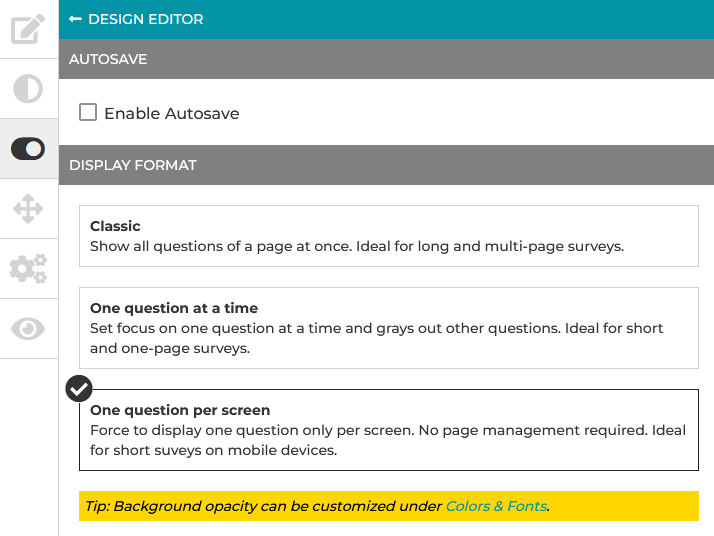
Your selection will be automatically saved.
Search for articles:




