Buttons and messages can be customized to fit your needs. This can be helpful in creating a bilingual survey.
Customized Buttons
- On the Dashboard page, click on the Edit link for your survey.
- Click on the Advanced Options link from the header menu, or the icon from the side menu. Then click on the Buttons & Messages link.
- Under the Customized Buttons, you can choose to customize the following:
- "Previous" button
- "Next" button
- "Done" button

- Click on the Save button.
Customized Messages
- On the Dashboard page, click on the Edit link for your survey.
- Click on the Advanced Options link from the header menu, or the icon from the side menu. Then click on the Buttons & Messages link.
- Under the Customized Messages, you can choose to customize the following:
- Invalid Answer message
- Required Answer message
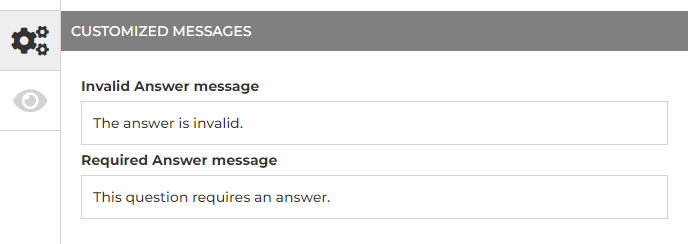
- Click on the Save button.
Search for articles:




