You've made the effort to create a survey that will acquire new and valuable insights from your audience. However, under certain circumstances, the respondents may be hesitant to share their honest opinions. You must, therefore, assure them that their responses will be truly anonymous via your survey invitation and/or the introductory paragraph of the survey. It is a critical step towards achieving the goal you set for the response rates.
Why would your respondents want their responses to remain anonymous?
- The subject matter may make them uncomfortable.
- They are concerned about repercussions if the replies become public.
- Privacy may be a requirement (e.g., HIPAA patient privacy regulations).
By turning on anonymous responses, it enables you to exclude browser information, IP addresses and email addresses in the survey results.
- On the Dashboard page, click on the Send link for your survey.
- Locate the collector you wish to allow anonymous responses.
- Click on the Anonymous Responses section, and choose "On".
- Click on the Save button.
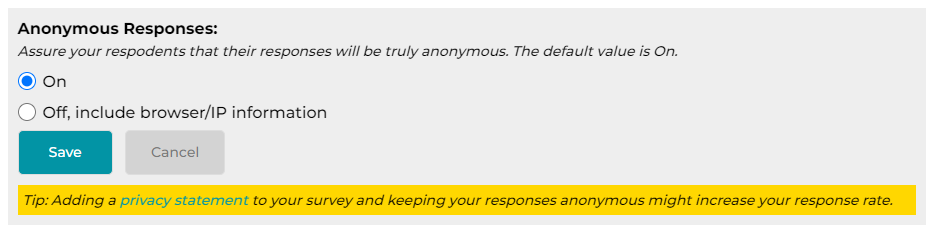
The anonymous responses option is "On" by default. When this option is "Off", the survey results include browser information and IP addresses. For email collectors, the survey results also include email addresses.
Search for articles:




