Sharing a survey with your collaborators allows you to work together on the same project. Such a team effort virtually ensures better surveys and better results. Therefore, the Collaborate survey link enables the team to work more efficiently and provides increased scrutiny on the data analysis phase of the effort. Three sharing options are available at each stage of the process: Full Access, View Only and No Access. It should be noted that sharing a survey doesn't change the ownership of the survey.
Share a Survey with Collaborators
- On the Dashboard page, click on the Collaborate link for your survey.
- Enter the email address(es) of your collaborator(s). For multiple emails, use a comma, semi-colon, or a space character as a delimiter to separate them.
- Choose the permissions for each step of your survey process. There are 3 types of permissions: Full Access, View Only and No Access.
- Click on the Save button. Your survey will be shown on the collaborator's Dashboard page with the assigned permissions only.
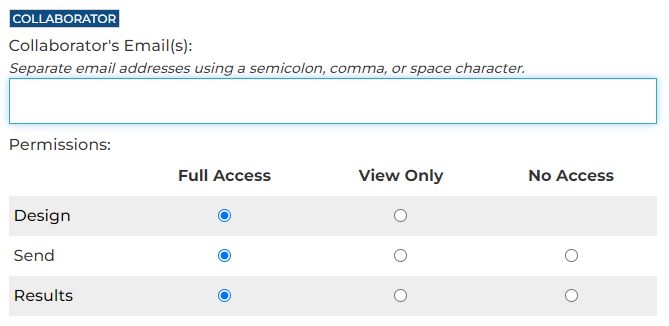
Sharing Settings
- On the Dashboard page, click on the My Account link in the header menu.
- Under the Share & Transfer section, check or uncheck the Allow others to share surveys with me checkbox.
- Click on the Save button.

Search for articles:




