If you have already composed your survey questions offline, our "Copy and Paste" feature allows you to quickly incorporate all questions and answer choices into your new or existing survey. It thereby serves as the first step in building or rebuilding your survey. You can then start the critical process of fine-tuning the survey by adding logic and other enhancements.
Create a Survey with Copy/Paste
- On the Dashboard page, click on + New Survey button.
- Click on the Create Survey with Copy/Paste link.
- Enter the survey title.
- Follow the instructions on the page to enter or copy/paste survey questions.
- Preview your survey to ensure all is correct.
- Click on the Create Survey button.
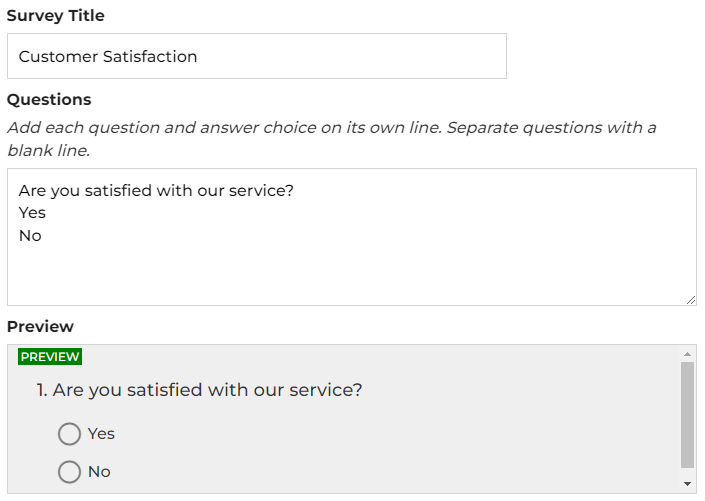
Copy/Paste Question(s) to an Existing Survey
- On the Dashboard page, click on the Edit link for an existing survey.
- Click on the Advanced Options link from the header menu, or the icon from the side menu. Then click on the Import Questions link.
- Follow the instructions on the page to enter or copy/paste survey question(s).
- Optionally, you can ask ChatGPT, which is available on the page, to generate your question(s).
- Preview your question(s) to ensure all is correct.
- Click on the Save link.
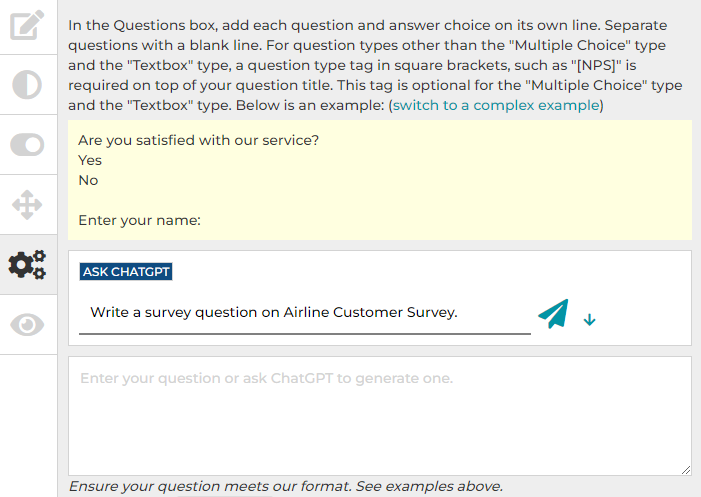
To indicate a question type, use blanket symbols surrounding the name of your question type, such as [Star Rating]. For the question types of Multiple Choices and Textbox, the question type indicator can be ignored.
The [Required] indicator can be used to indicate if the question requires an answer.
Search for articles:




